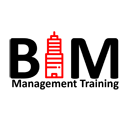Introduction to AutoCAD Plant 3D Training
Introduction to AutoCAD Plant 3D Training
This specialised AutoCAD training course on Plant 3D, will teach you how to use, AutoCAD P&ID, AutoCAD Plant 3D and Autodesk Navisworks products to design plant equipment, P&ID and model coordination.
Course Length: 5 Days
Prerequisites: Autodesk Inventor introduction to solid modelling or equivalent.
Training Guide Contents
Chapter 1: Introduction to AutoCAD Plant 3D
- Lesson: Working in a Project
- Lesson: Opening a Drawing
- Lesson: Exploring the User Interface
- Lesson: Managing Layers and Colors
Chapter 2: AutoCAD P&ID
- Lesson: Creating and Adding Existing Drawings
- Lesson: Equipment and Nozzles
- Lesson: Piping
- Lesson: Instruments and Instrument Lines
- Lesson: Tagging Concepts
- Lesson: Annotation Concepts
- Lesson: Editing Techniques
- Lesson: Data Manager and Reports
- Lesson: Custom One-off Symbols
- Lesson: Offpage Connections
- Lesson: Generating Reports
Chapter 3: AutoCAD Plant 3D – Imperial
- Lesson: Creating Project Folders and Drawings
- Lesson: Steel Modeling and Editing
- Lesson: Equipment Modeling and Editing
- Lesson: Piping Basics
- Lesson: Piping Editing and Advanced Topics
- Lesson: Working with P&ID Data in Plant 3D
- Lesson: Creating and Annotating Orthographic Views
- Lesson: Creating Isometric Drawings
Chapter 4: Autodesk Navisworks
- Lesson: File Handling
- Lesson: Basic Navigation and Walkthrough
- Lesson: Clash Detection
- Lesson: Highlights of Scheduling and Rendering
Chapter 5: Setting Up and Administering a Plant Project
- Lesson: Overview of Project Setup
- Lesson: Overview of Project Structure and Files
- Lesson: Setting Up Larger Projects
- Lesson: Defining New Objects and Properties
- Lesson: Customizing Data Manager
- Lesson: Creating and Editing Drawing Templates and Data Attributes
- Lesson: Specs and Catalogs
- Lesson: Isometric Setup
- Lesson: Troubleshooting
- Lesson: Creating and Managing Report Configurations
- Lesson: Setting Up SQL Express for AutoCAD Plant 3D
Contact Us
If you would to discuss Autodesk training courses, please contact us by calling on 1800 490 514, by filling out the form or clicking the live chat in the bottom right-hand corner.