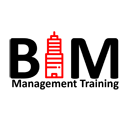Autodesk Revit: Fundamentals for Interior Design Training
Autodesk Revit: Fundamentals for Interior Design Training
Interior design fundamentals for Autodesk Revit is specificlally designed to teach interior designers on how to use the BIM tools in Autodesk Revit to model walls, floors, ceilings, levels, placing families to layout interiors, space planning, materials, schedules, rendering and construction drawings.
Course Length: 3 Days
Training Guide Contents
Chapter 1: Introduction to Autodesk Revit
- Explain BIM and how Revit fits into the BIM process
- Describe the various User Interface components and areas
- Define each of the Revit file types
- Navigate around a project model
Chapter 2: Modelling Tools and Modify Options
- Define and use Revit tools and keyboard commands to create a 3D model
- Work with Revit Families and Types
- Draft using nodes, snaps, and other drawings aids
- Modify existing content using various modifying tools
- Use various selection tools to filter for elements and information
Chapter 3: Levels and Grids
- Create and Modify Levels and Grids
- Link CAD files into a project
- Link Revit Model’s into a project
- Place Architectural Column’s
Chapter 4: Walls
- Create, modify, and define new wall types for use in projects
- Comprehend Instance and Type property information
- Demonstrate how to use the Modify wall options
Chapter 5: Placing Families: Punched Openings and Components
- Add Doors and Windows
- Add Component Families
- Create and Modify new or existing Revit family types for project use
Chapter 6: Views, Display Options and Settings
- Create, modify and define various types of views in the project
- Modify Visual Overrides for elements within a view
Chapter 7: Floors
- Create and define new Floor Types
- Modify existing Floor Types
- Define floor contours and slope definitions
Chapter 8: Ceilings
- Create and define new Ceiling Types
- Modify existing Ceiling Types
- Define Ceiling grid and modify spacing and rotation
Chapter 9: Curtain Walls
- Define Curtain Walls and understand best use of the tools
- Apply, modify, and create curtain wall grids, mullions, and panels
- Use Curtain Walls to create Storefronts within the model
Chapter 10: Annotation: Documents & Deliverables
- Use text, dimensions, detail items, and tags to create project deliverables
- Establish project construction information
Chapter 11: Detailing in Revit
- Create drafting views for use with detail creation
- Add Views and utilize AutoCAD information for coordination
- Define legends for Revit and understand best use of them
- Create multiple legend types for various uses
Chapter 12: Space Planning
- Add and arrange Room’s into new layout
- Analyse Space locations in design
- Define Area elements for project programming
- Create and Refine colour fill plans for clarification
Chapter 13: Materials as Finishes
- Navigate Materials Browser
- Organize and assign materials to content
- Update specified project specific materials
- Organize Materials Library
- Build custom project materials
- Share custom materials library
Chapter 14: Schedules
- Organize rooms into schedules
- Build component lists to refine content
- Access and allocate finishes to component materials
Chapter 15: Lighting, Rendering and Presentations
- Create camera views for rendering and presentation views
- Create lighting scheme with standard and custom lighting components
- Apply lighting groups to projects
- Manage Rendering via dialogue window
Chapter 16: Sheets
- Comprehend sheet use, creation, and manipulation
- Add views and content to sheets
- Prepare sheets for size and scale
- Add project-specific content
- Print in Revit
Contact Us
If you would to discuss Autodesk training courses, please contact us by calling on 1800 490 514, by filling out the form or clicking the live chat in the bottom right-hand corner.