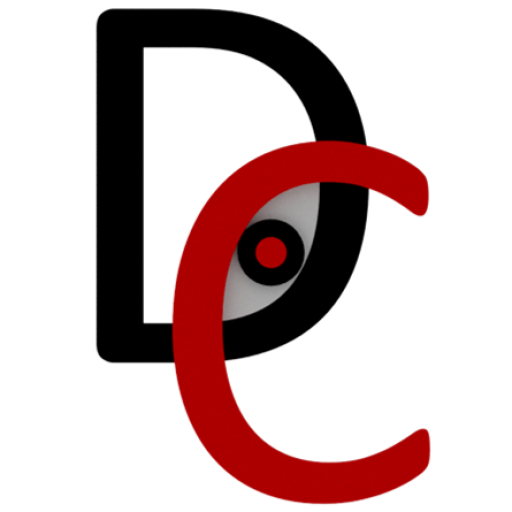Autodesk Vault Vs Windows Explorer - Renaming Files
This Autodesk Vault Vs Windows Explorer post looks at the common workflows in both systems when it comes to renaming a file. Typically when a a file is renamed it is either named differently because their is a variation, or perhaps the design intent has changed and there may be a need to modify the filename or it is copied and the requirement to have a unique filename exists.
File Management
Renaming Files in Windows Explorer
When renaming within a Windows Explorer environment, as long as the file is not opened, you can simply left click or right-click > rename and change the filename as long as the same filename does not exist in the same file path.
There are 3rd party tools to batch rename as well of you need to change a filename in bulk.
Windows Explorer File Renaming Challenges
Using Windows, users experience the following challenges:
- Reference management may fail as the filename in the reference file path has changed
- Changing multiple files can be time consuming
- Updating the part number or other metadata, properties or attributes within the file. While we can rename the file, if we need to also rename the metadata within that file, we need to go into each file that needs to be modified, make the changes, save, exit and repeat for each file that needs a similar metadata change.
Renaming in Vault
With Vault, you can rename files and metadata within the file a couple ways:
- Rename Wizard
- Edit Properties
- Copy Design
Rename Wizard
By selecting a file or files, then right-clicking the mouse button, you can select the rename command to launch the rename wizard.
Autodesk Vault’s Rename Wizard gives you the following options:
- Add more files to rename
- Add a Prefix and/or Suffix or Increment
- Modify the filename
- Update the Part Number
- Numbering Scheme (for Vault Professional environments)
Opening Files That Have Been Renamed
Windows Explorer
The issue with opening referenced files that have been renamed is matching the file reference. No big deal when it’s one, but if there are hundreds or more, the process can be mind numbing and time consuming.
Autodesk Vault
When files are renamed in Vault and opened in CAD, Vault tracks the change and ensures the reference to any other files are maintained, giving users more time to focus on design rather than file administration.
Autodesk Vault Vs Windows - File Renaming Video
Watch the video below to compare file remaming in Autodesk Vault Vs Windows Explorer.
Learn More about Autodesk Vault
Check out the rest of the Autodesk Vault Vs Windows Explorer Blog Series or click on a button below to learn more about having Vault to manage your data on-prem or in the cloud.
Free 90 Day Vault Trial
If you are interested in trialling Vault or just want to discuss your data management requirements further, feel free to fill out the form below or contact us on 1800 490 514, [email protected], by live chat or fill out the form below.