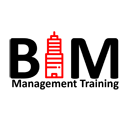Dynamo for Revit: Fundamentals Training
Dynamo for Revit Fundamentals
This course is for students who want to learn visual programming for Autodesk Revit where you will learn how to re-organise the Revit API in order to create custom commands and overrides, automate tasks and run scripts to provide you with valuable project information for analysis or scheduling.
- 8-Hours – 4 x 2-hour sessions
- Remote training over MS Teams
- Sessions are recorded and download links for each session are provide for future use
- Training for up to 1-3 People
- Sessions can start within 7 days upon ordering
- Flexible sessions (i.e. consecutive or Monday, Wednesday, Friday, etc.)
- Courses are private and topics can be customised to suit
- Includes Certificate of Completion
- Training manuals are additional $159 each for soft copy
The main topics covered in this course are:
- Launching Dynamo and User Interface
- Nodes, Wires and The Browser
- Data Input, Output and Null Actions
- Math, Logic, Strings and Parameter Editing
- Computational Design & Geometry
- Lists & Functions
- Overview
As a course outcome, it will be possible to troubleshoot and design basic custom node sets for many command variations within Revit.
Prerequisites:
- Revit, Advance Steel or Civil 3D.
Autodesk Dynamo is a visual programming language that can be used to automate tasks in Autodesk software applications, such as Revit, Advance Steel, and Civil 3D and can be used to create custom tools, automate repetitive tasks, and improve the efficiency of your workflow.
This course will teach you the fundamentals including the basics of programming, the interface, and how to create and use nodes. By the end of this course, you will be able to:
- Understand the basics of programming
- Use the Dynamo interface
- Create and use Dynamo nodes
- Automate tasks in Autodesk software applications
Who is this course for?
This course is for anyone who wants to learn the basics. This includes:
- Autodesk software users who want to automate tasks
- Autodesk software users who want to create custom tools
- Autodesk software users who want to improve their workflow
What are the benefits of taking this course?
By the end of this course, you will be able to:
- Automate tasks in Autodesk software applications
- Create custom tools
- Improve your workflow



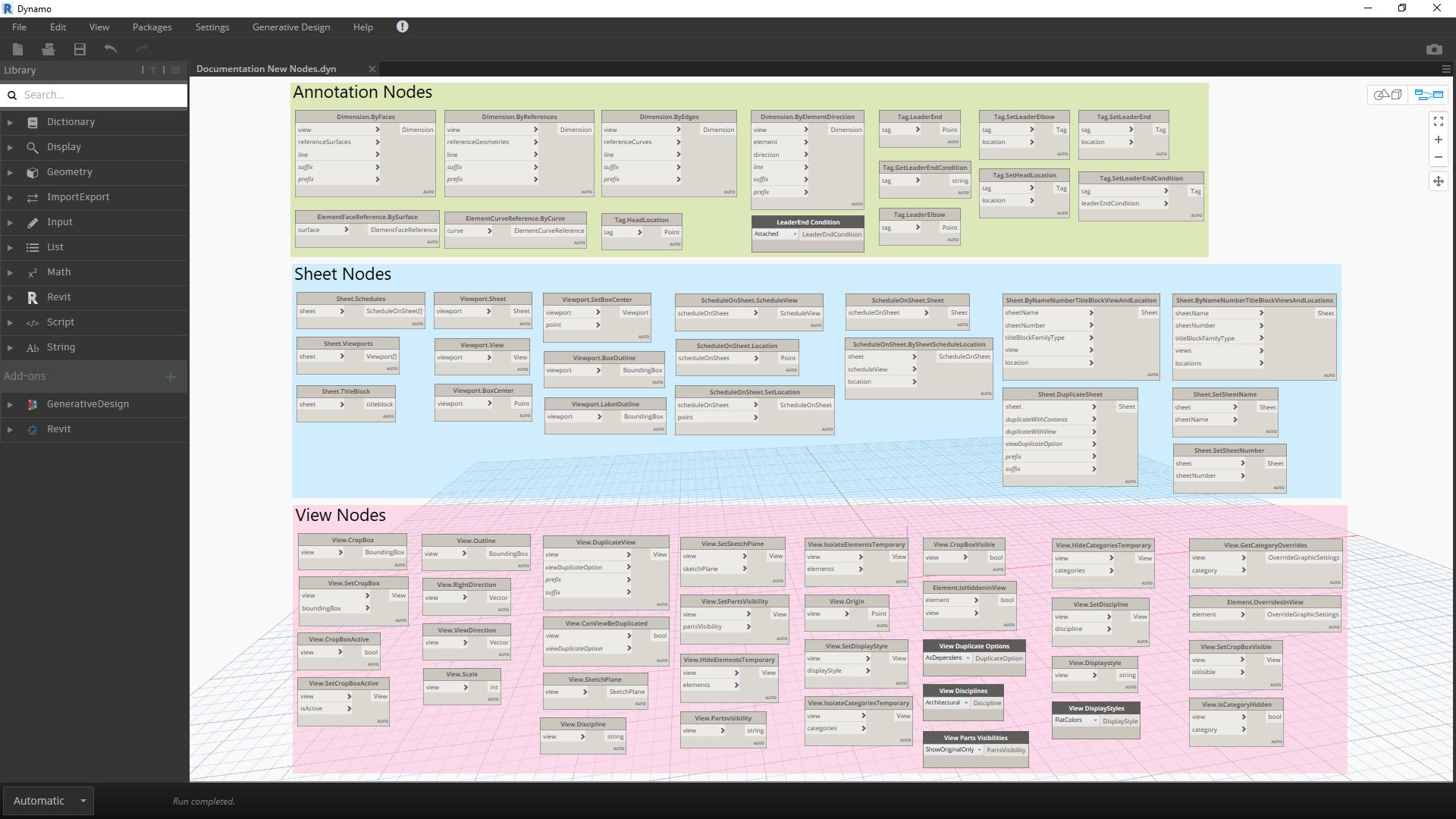
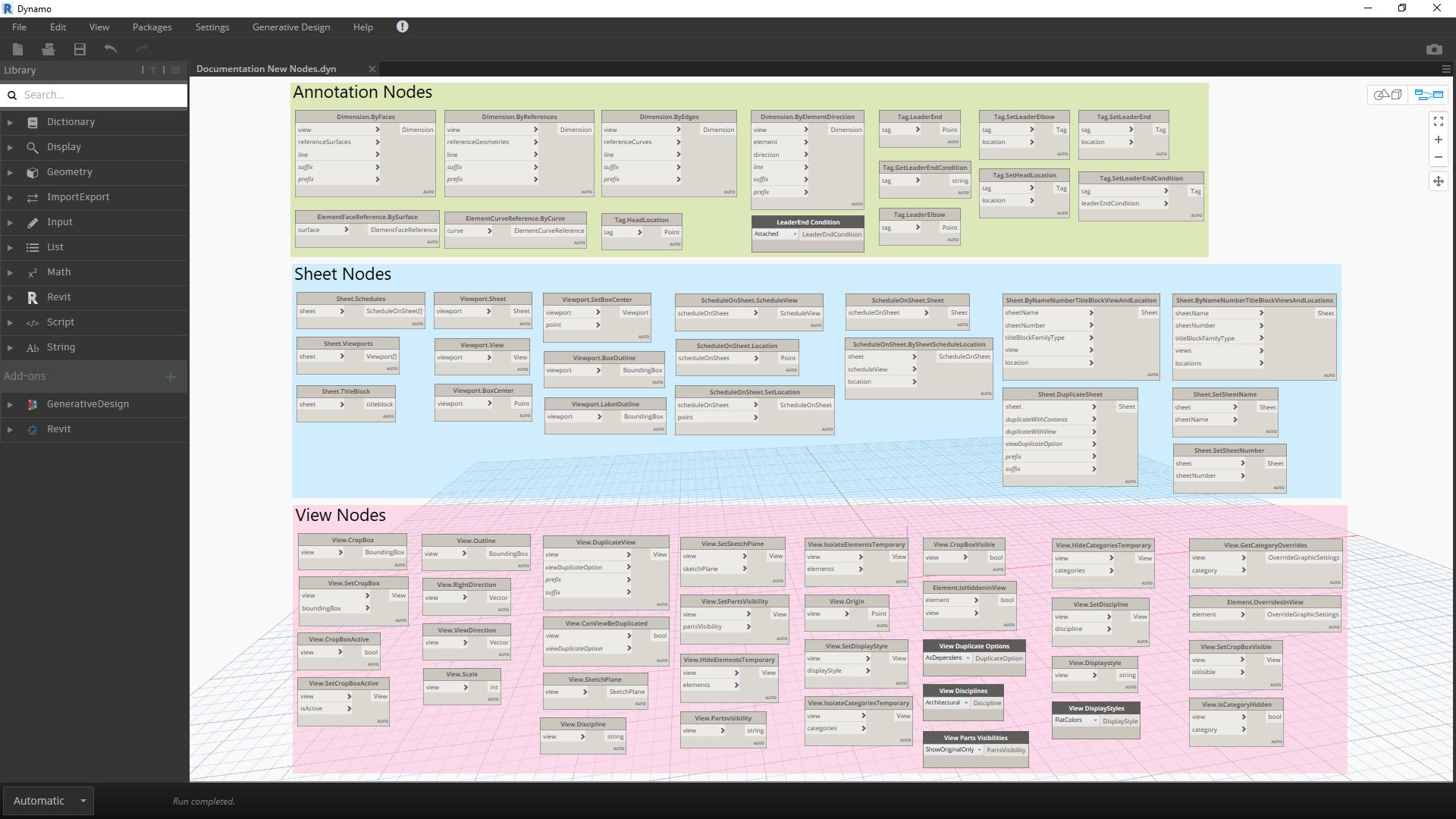
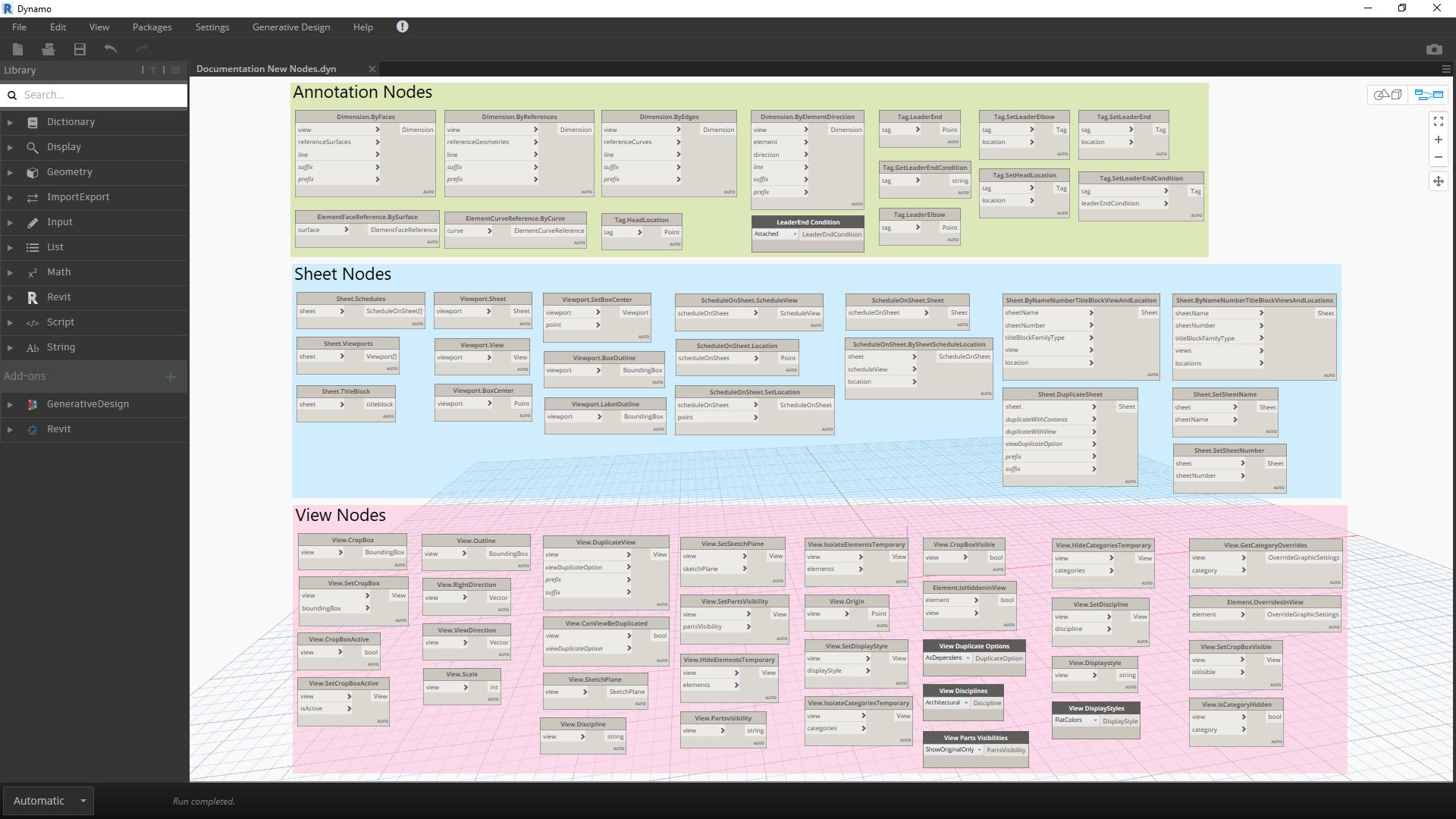
Contact Us
If you would to discuss Autodesk training courses, please contact us by calling on 1800 490 514, by filling out the form or clicking the live chat in the bottom right-hand corner.