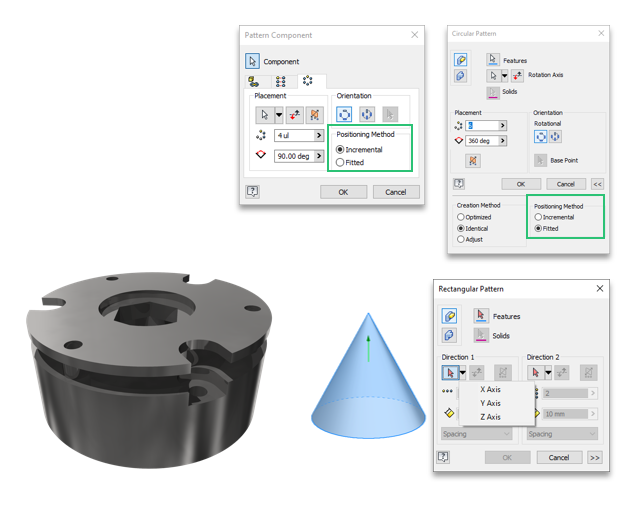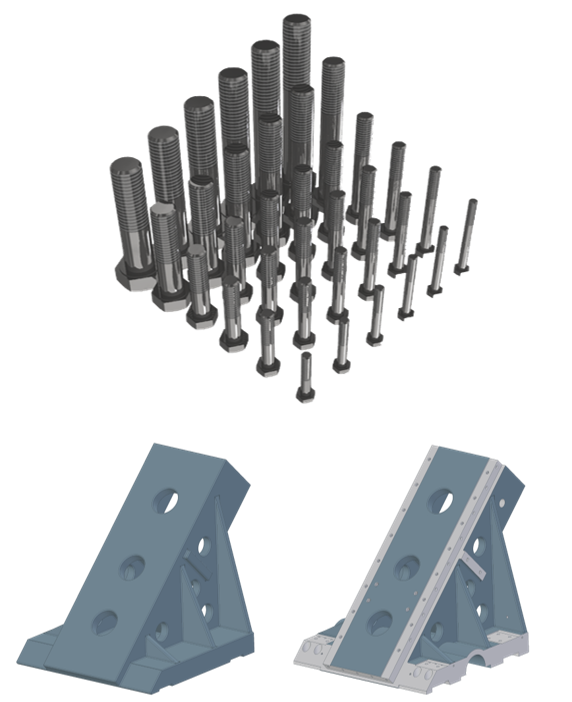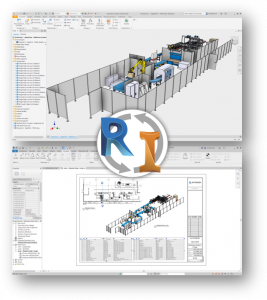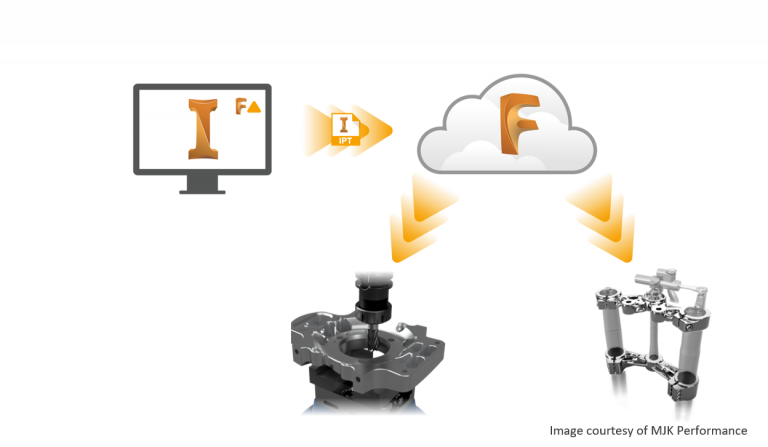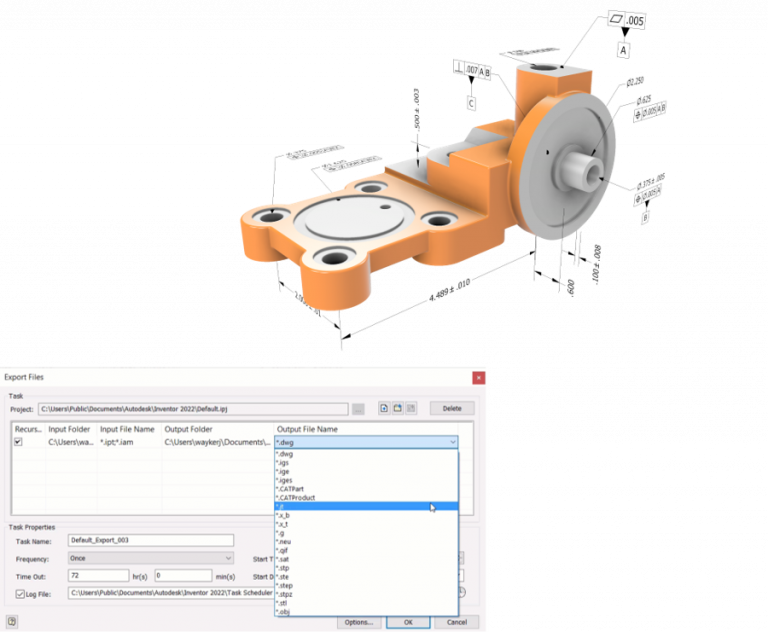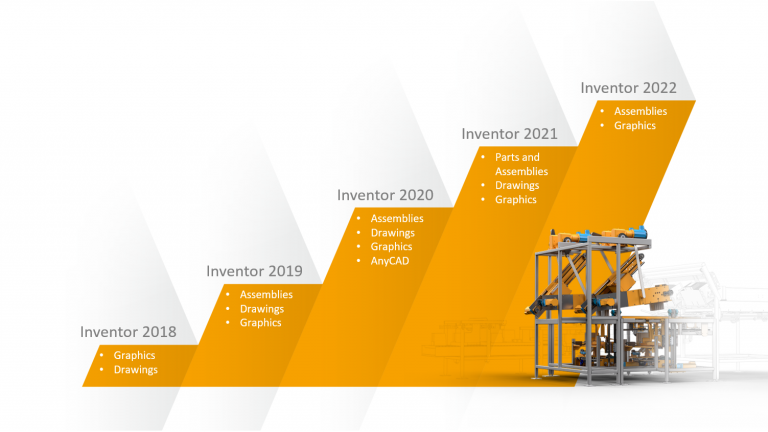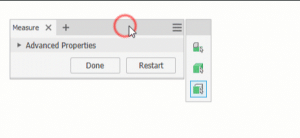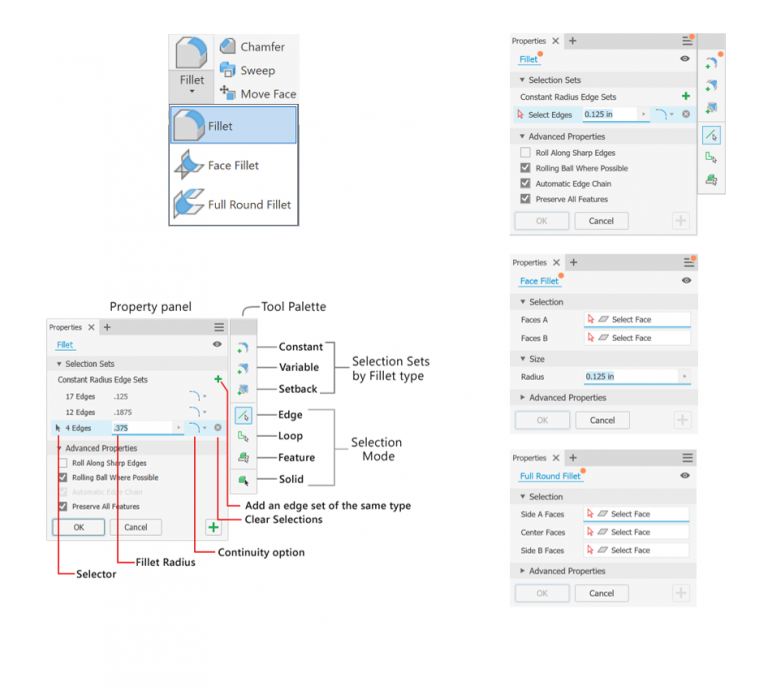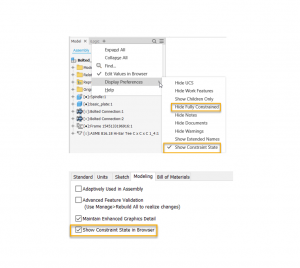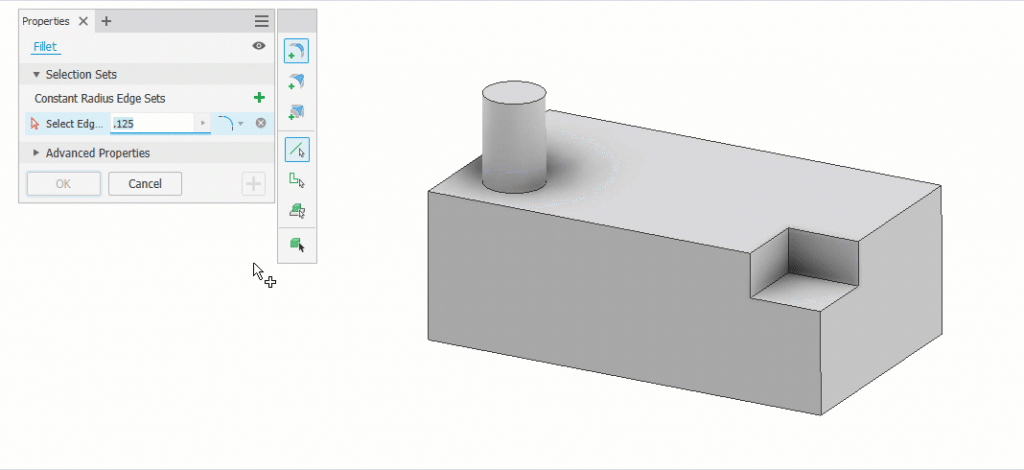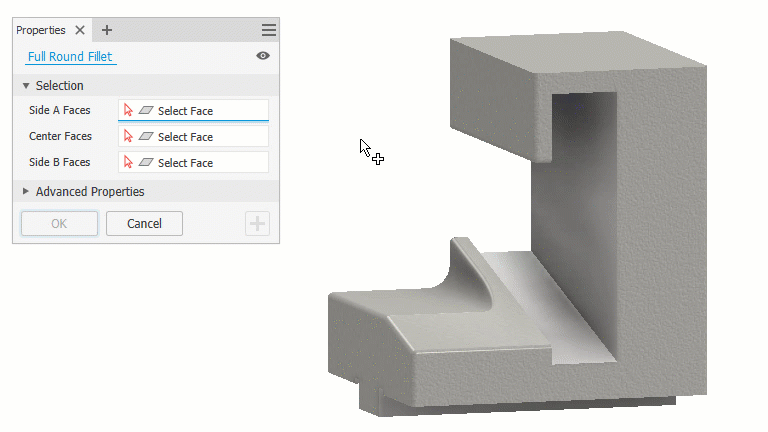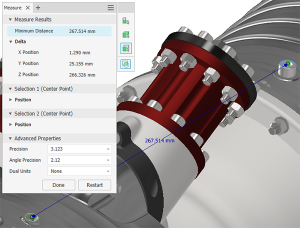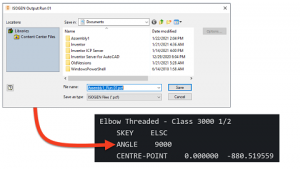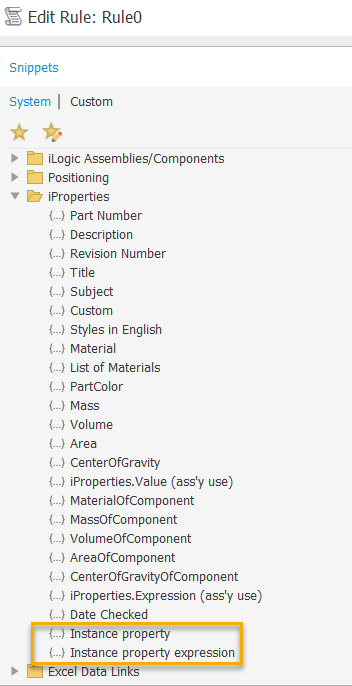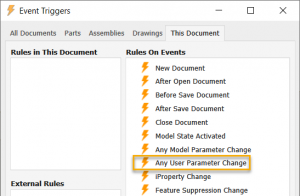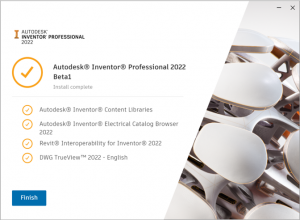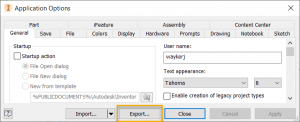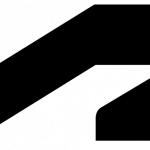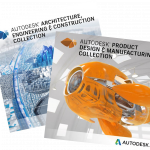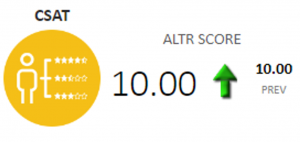What’s New in Autodesk Inventor Professional 2024

What's New in Autodesk Inventor Professional 2024
Autodesk Inventor Professional 2024 is out with a focus on new features and over 100 customer driven enhancements for MBD, Part Modeling, Assembly, Drawings, Graphics, Performance, iLogic, Content Center and the API.
Here’s the top features and enhancements in Autodesk Inventor Professional 2024.
General Enhancements
General
It is now possible to set Perspective With Ortho Faces as the default view setting in both Document Settings and Application options.
- Set ‘Perspective With Ortho Faces’ as the default view setting
Application Options:
- Display tab > Appearance > Settings >
- Display Appearance dialog > Initial Display Appearance > Projection
Modeling document:
- Document Settings > Standard tab > Display Appearance >
- Settings > Initial Display Appearance > Projection
Graphics
Render Size Limit Removed
Inventor Studio has had, until now, an imposed 4096 x 4096 pixel rendering output. The limitation has been removed and Inventor Studio will render images up to 16K x 16K resolution, depending on what your graphics card supports.
Custom Environment Image Support
The workflow for using custom hdr and exr images with IBL lighting styles is much improved and is supported for both CPU and GPU ray tracing.
Support for IBL backgrounds
GPU ray tracing now supports rendering with IBL backgrounds.
The following enhancements in Graphics have been added:
- Section view tools expanded
- Flip
- Move
- Rotate
- End cap
- Section options added to mini-toolbar
- Edit and suppress section views in “View Representations”
- Control Section View end cap preview during section view plane dragging
- <= 500 parts – end cap shown by default
- > 500 parts – end cap not shown
- Override the setting by selecting or deselecting the option in the mini-toolbar
- Use custom IBL environment
- GPU ray tracing now supports:
- IBL environments
- Threads
- Ray Tracing UI update
Part Modeling Enhancements
Parameter Window
Text and Boolean values can now be exported
- Boolean has the options of:
- Text (True or False)
- Number (0 or 1)
- Yes or No
- Hardness
Mark Feature
- New behaviour section:
- Project
- Wrap (new)
- Choose direction for mark
- Mark across multiple coplanar surfaces
Patterns
Rectangular Pattern
You can now select a revolved face, cylindrical or conical, to define the direction for a component pattern. The Pattern Component command uses the face axis to define the pattern direction. Use the standard controls to flip the direction.
It is not necessary to activate the selector when using an origin axis, clicking the flyout activates the selector and chooses the selected axis. The direction selection does not change with the activation of the selector, you must also select a new direction.
Circular Pattern
Circular pattern for components is enhanced to provide incremental and fitted positioning methods.
New: Finish Feature
The new Finish feature enables you to not only specify the appearance of your parts, components and assemblies, but also the manufacturing process such as material coating or surface finish.
All applied finishes are listed in a new Finishes folder in the browser. You can re-order the finishes in the browser node, suppress, rename or delete them.
In Drawings, a new “Parameters – Finish” type category is added to the Leader Text and the Format Text dialogs to enable Finish information to be used in drawing notes. These parameters will automatically be updated if changed in the modelling environment. This enhances your drawing by adding additional manufacturing process information to the documentation.
Each Finish feature setting has a parameter with corresponding unique name in the “Finish Parameters” category in the Parameters dialog. All Finish parameters can be exported. Exported parameters are displayed in iProperties. Note that change in iProperties doesn’t affect the model finish feature parameters.
The Finish feature can be captured in Model States, iPart an iAssembly.
3D Annotations (MBD) Enhancements
3D Weld Symbols
3D weld symbols are now available as one of the 3D annotation types. Create and edit weld and subweld symbols in a part or assembly model. Then, retrieve the associative symbols in drawings. 3D weld symbols are included in exports to 3D PDF, DWF, and Shared Views.
3DA Envelope Requirement Modifier
The Envelope Requirement modifier is now available for hole notes and dimensions. In the annotation preview, click on a dimension and in the toolbar select the envelope modifier.
Annotation Scale
In this release, 1:5 scale is added to the annotation scale drop down per DIN EN ISO 55455
All Over Modifier
The All Over modifier is now available for feature control annotations.
Drawing Enhancements
Sheet Property
Sheet Name is added as a Sheet Property and can be used in text.
It is now easier to recognize if a filter is applied to the parts list. An icon in the browser and the Parts List dialog displays a filter symbol when one is applied.
Break Line
A change was made to the “Break Out Line” object type for ISO standards. Until now, the “Visible” layer on “Thickness” was set to 0.5 mm. Now, as per the updated standard, the “Break Out Line” object type uses the “Break Line” layer by default with a thickness of 0.25 mm. This also applies to DIN/GB/JIS standards.
Many 2D weld symbols in drawings were updated as per ISO/BSI/DIN/GB standards. The newly introduced 3D weld symbols use ISO, DIN and ANSI standards. The changes include updating the names of fields and adding new fields depending on the selected weld type. The changes were made to Square Butt Welds, Fillet Welds, or Plug Welds for example.
Drawing Line Colour Controls
With this release, color scheme settings can be set for drawing sketch elements. Until now, it was difficult to work with elements if their color conflicted with the sheet color setting. The new Sketch options under the Drafting heading allow the color of sketch elements to be set for the drawing environment.
Revision Clouds
Revision clouds are full-fledged Inventor objects and no longer in the SDK. Add them to drawing sheets or views, move them around, add or delete vertices, and like other annotation styles the formatting is managed using the Styles Editor. Being sketch-based they can be edited either in their cloud state or from the sketch.
Edge Symbol
Starting from this release of Inventor, you can define an Edge Symbol based on ISO 13715:2019 standard. The new Edge Symbol command is added to the Symbols panel of the Annotate tab. The Edge symbol style is added to the drawing Style and Standard Editor.
Tube and Pipe Enhancements
Custom Elbows
In previous versions of Inventor, it was only possible to add a 45 or 90 degree elbow to a rigid pipe run. Starting from this release , it is now possible to apply custom angled elbows.
When a style with Custom Elbows is activated, select the Custom Elbows option in the Route dialog and either use the curved arrow manipulators, or type a value to angle the elbow relative to the current position.
- When dragged by 45 or 90 degrees, the route is populated with a rigid elbow. Rigid elbow is placed as a Standardpart.
- When dragged to other than 45 or 90 degrees, the route is populated with a custom elbow. Custom elbow is placed as a Custompart
Minimum and maximum angles are defined in the Custom Angle (CA) column within the Content Center part.
New Custom Elbow Styles
New styles which support the use of custom elbows (Custom Elbow 45, Custom Angle 90) are available in the Tube and Pipe Styles dialog.
iLogic Enhancements
Vault Workflow Enhancements
With Inventor 2024, working with Vault has never been easier. New functions added to iLogic allow Inventor to check out, get files, search Vault, and much more as part of your automations. Vault code snippets added to the editor make it easy to quickly get started.
Add a Custom Content Center Part
You now have the ability to place and define a custom part in iLogic. Create a custom part in Content Center, or insert a standard Content Center part as a custom part, and create a rule to capture the current state. The “AddCustomConterCenterPart” function is created. When you edit the part and repeat the capture operation, iLogic rule updates accordingly. Also, when you edit the rule, the part updates as well.
Close an Open Form
A new function to close an open form is added in this release of Inventor. Note that this is only available for non-modal forms.
Interoperability Enhancements
UCS Support
Both JT and STEP support the option to include UCS on import.
OBJ Import
Performance when opening OBJ files has been improved.
Solid Edge
Support for reading SolidEdge 2023 is added.
Parasolid
Support for importing and exporting Parasolid version 35 is added.
Access to Manual Inspection added to Fusion 360 tools
From within Inventor you can send a part (.ipt) file to Fusion 360 and create manual inspection tasks.
Fusion Exports Workflow
If a change has occurred in the Inventor model state or design view used for a Fusion 360 export, and you click Open in Fusion 360 in the export context menu, you are notified that the Inventor model and Fusion 360 model are out of sync and are given the option to update the Fusion 360 model before opening it.
Learn More about Autodesk Inventor 2024
Check out the following links for more information:
Ready to get Inventor Professional 2024?
Discover how Autodesk Inventor 2024 can streamline your workflow, increase productivity, and optimise your design process.
Get up to 20% Off Software or Services!
Contact us to find out how much money you can save on software, training or other services. Fill out the form below, by live chat, phone or email.
P: 1800 490 514 | E: [email protected]