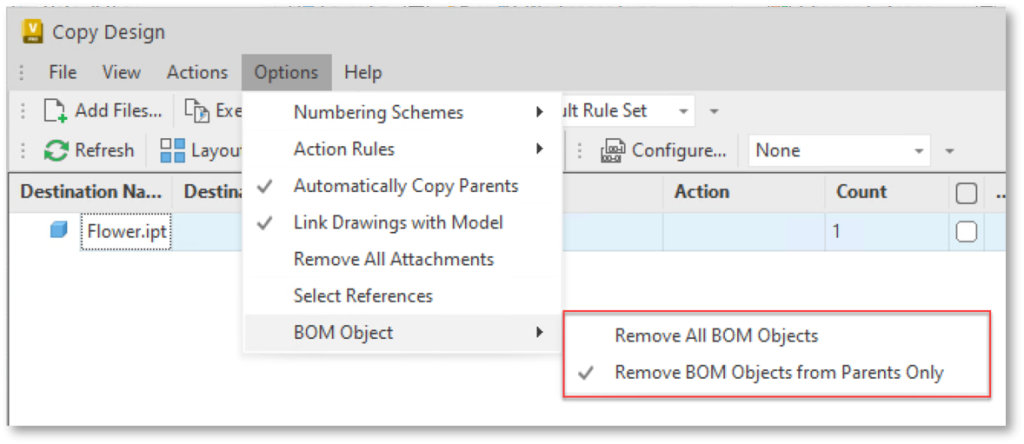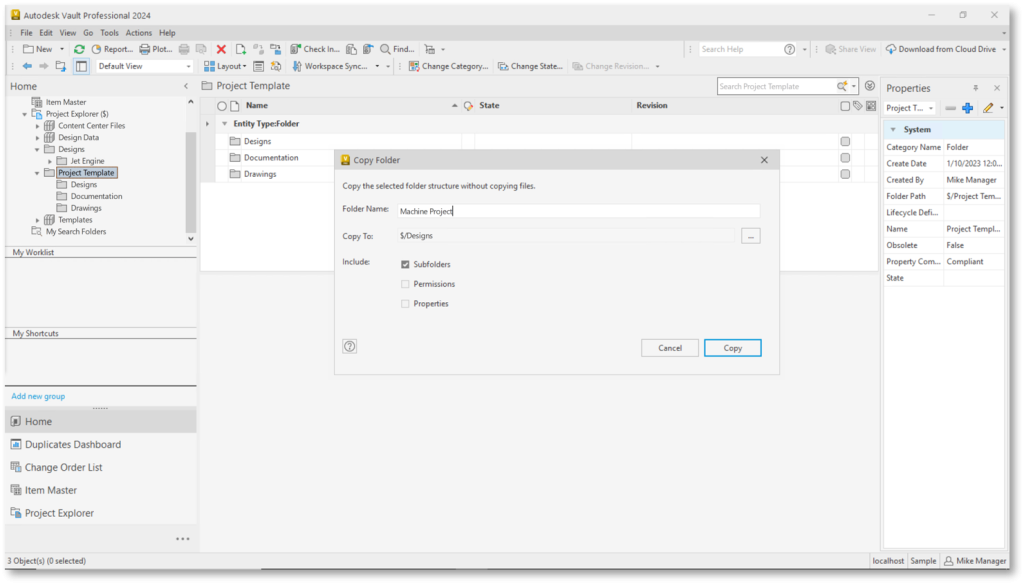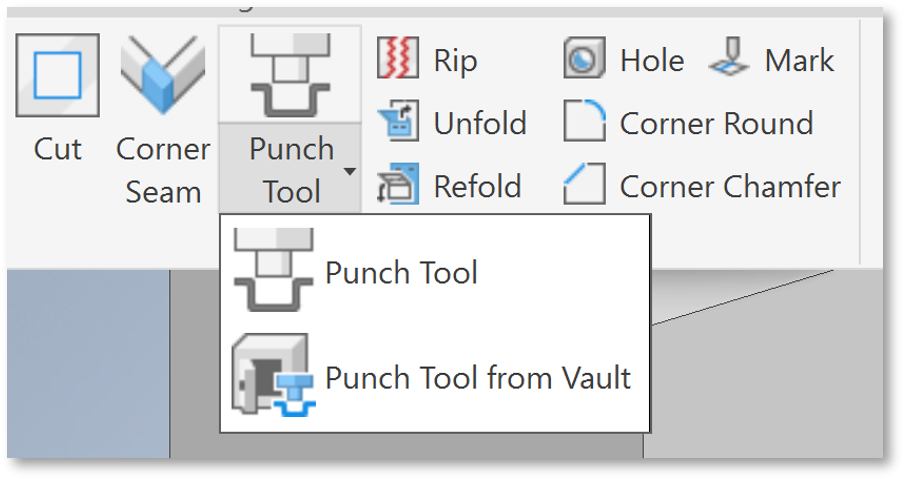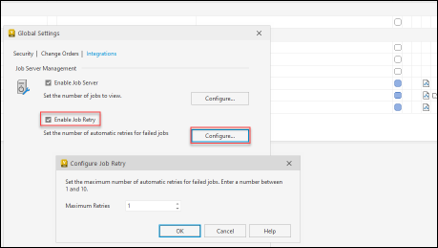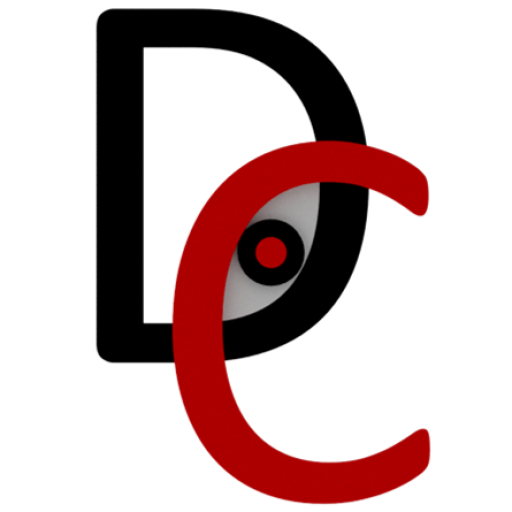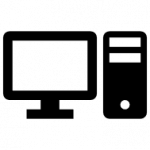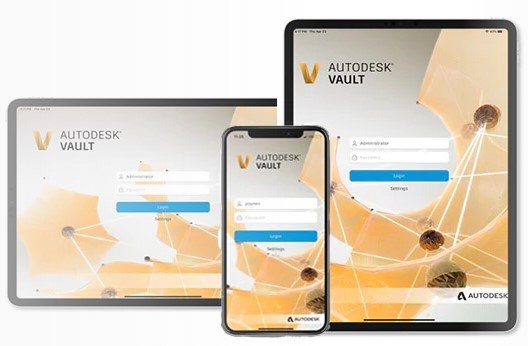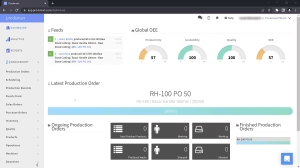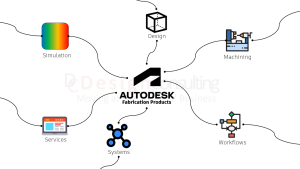Whats New in Autodesk Vault 2024

What's New in Autodesk Vault 2024
Autodesk Vault 2024 is out with a focus on enforcing standards, delivering intuitive tools and administrative enhancements
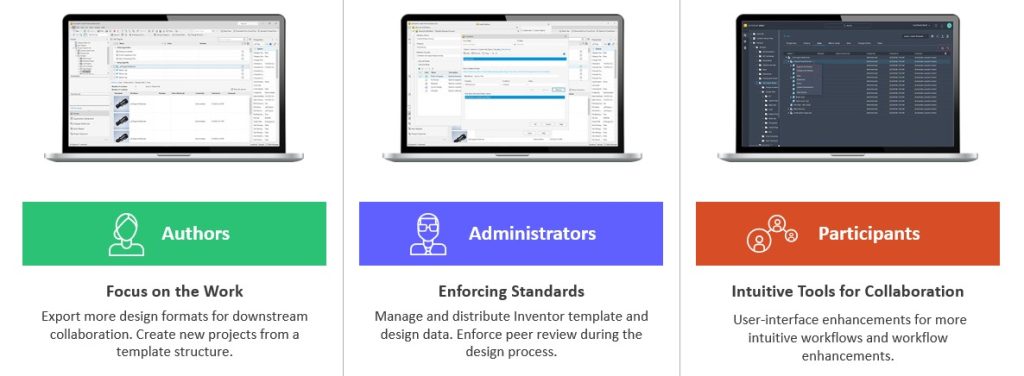
Authors: More features for CAD users in Vault 2024 to Focus on the Work
Job Processor: DXF and STEP
Users can export DXF and STEP files for manufacturing, suppliers, and subcontractors as part of the release process.
- On-demand DXF/STEP publish
- DXF/STEP publish on state transition
- Sync LC state and revision on DXF/STEP files
- DXF/STEP file getting created in vault to use Design Rep classification and PDF like workflow
- DXF/STEP file publish options like PDF publish options
Copy Design Enhancements
Design re-use efficiency by reducing number of clicks to complete the workflow and pre-checks to prevent errors prior to creating a new design variation.
- More usability by enabling Copy/Paste in the copy design numbering panel
- Use the Copy/Paste functionality to edit multiple row values in and excel spreadsheet and then copy them to the Copy Design with one operation
- More guidance through highlight restriction before copy operations start (property: –)
- Export File list within the warning dialog
Save up to 20% on Autodesk Vault Deployments
Administrators: Enforcing Vault Standards for Gratere Project Compliance
Inventor Design Data & Template Management
CAD Administrator can create and deploy template updates to users easily through Vault. Users remain up-to-date with templates and design data without manual updates.
The focus in 2024 is to create an Inventor\Vault integrated experience for the Template and Design Data Files with automatic updates of Templates and Design Data within specific workflows.
Job Processor
Apply retry strategy to visualization and custom jobs to reduce administration and user disruption to re-submit such jobs manually.
- Automatic Retry capability for failed Job
- Specify retry strategy between 1 and 10 attempts
- The Job Processor will retry the failed jobs automatically without manual intervention
Thin Client Admin Settings
Administrators can set default columns for all Thin Client users in Autodesk Vault 2024.
Participants: Intuitive Vault Tools in 2024 for Project Collaboration
Thin Client – Enhancements
Select the Vault you need at the time of signing into the Thin Client and the Vault drop-down list shows the available Vault on the Server.
- Improve interactions and control within the Thin Client interface with control for Expanding or Collapsing All for Objects with Structure.
Advanced Search capabilities paired with a modern UI for better experience:
- Save searches as bookmarks in the browser
- Search individual workspaces or multiple workspaces
- Search workspaces of choice with search parameters
- Search current folders and sub-folders
- Find latest version only
Learn More about Autodesk Vault 2024
Check out the Autodesk Vault 2024 Help
section for more information regarding the 2024 release.
Ready to get Autodesk Vault 2024?
Discover how Autodesk Vault 2024 can streamline your workflow, increase productivity, and optimise your design process.
Vault is available from Design Consulting on-premise or cloud, so contact us to discuss which instance suits you best.
Get up to 20% Off Software or Services!
Contact us to find out how much money you can save on software, training or other services. Fill out the form below, by live chat, phone or email.
P: 1800 490 514 | E: [email protected]