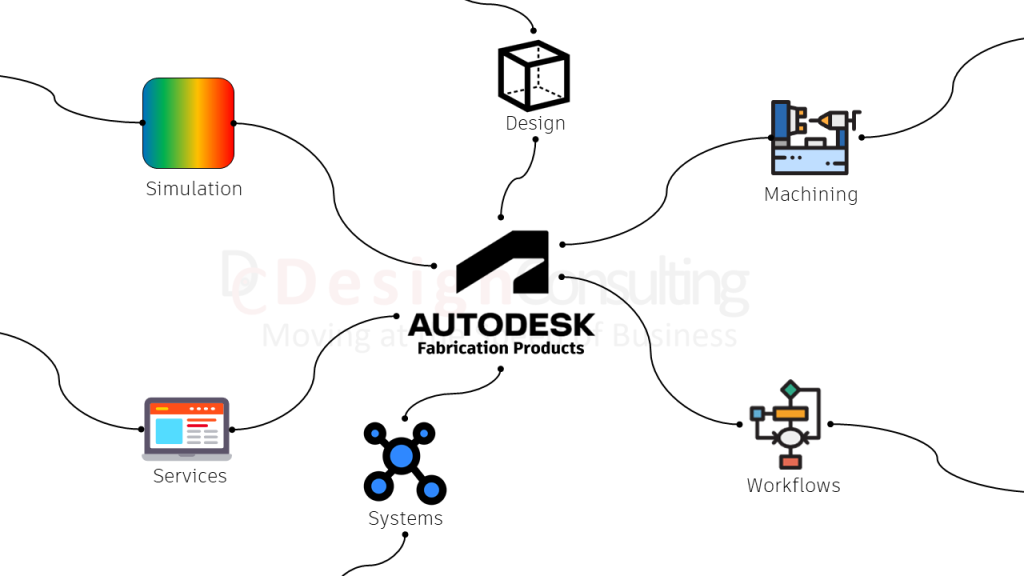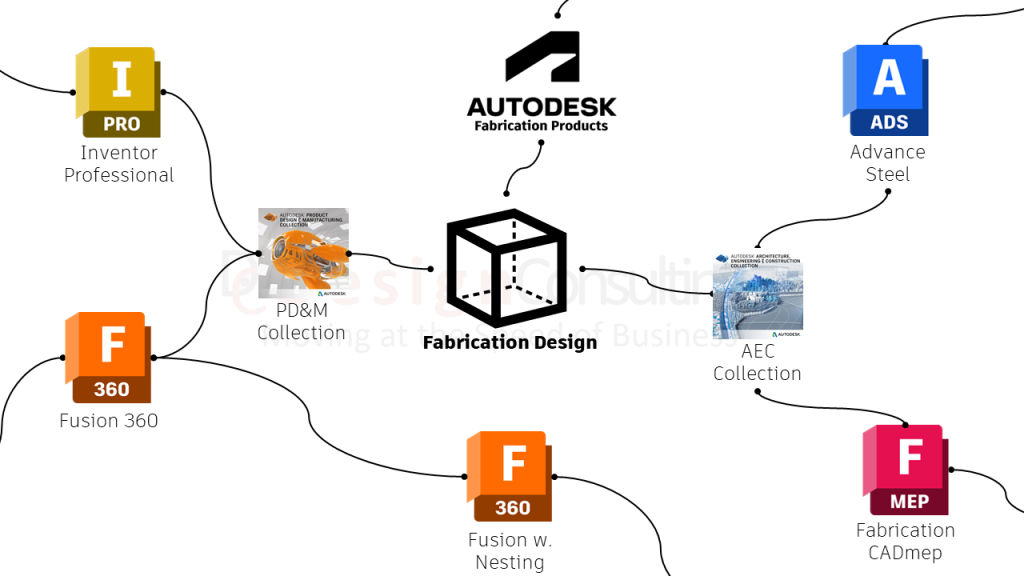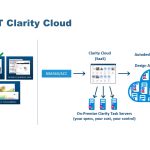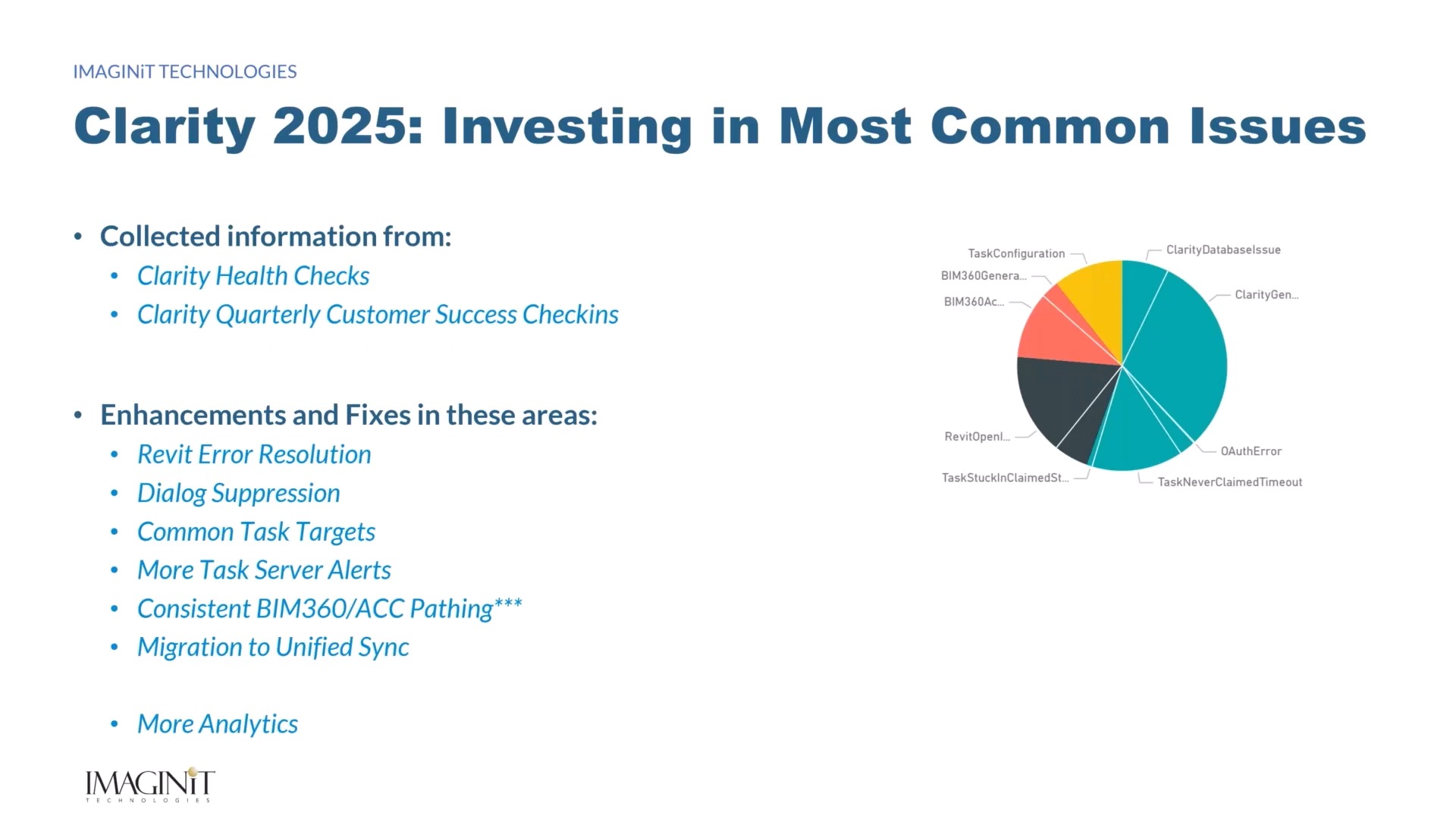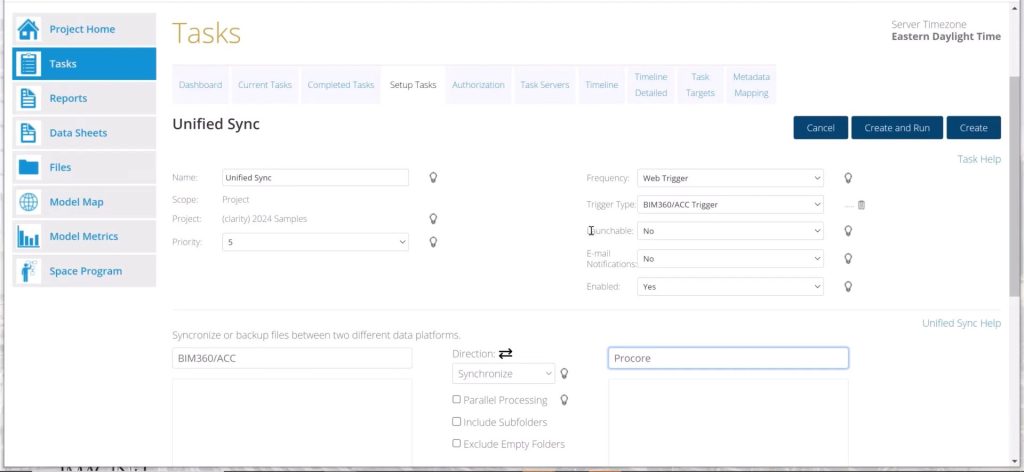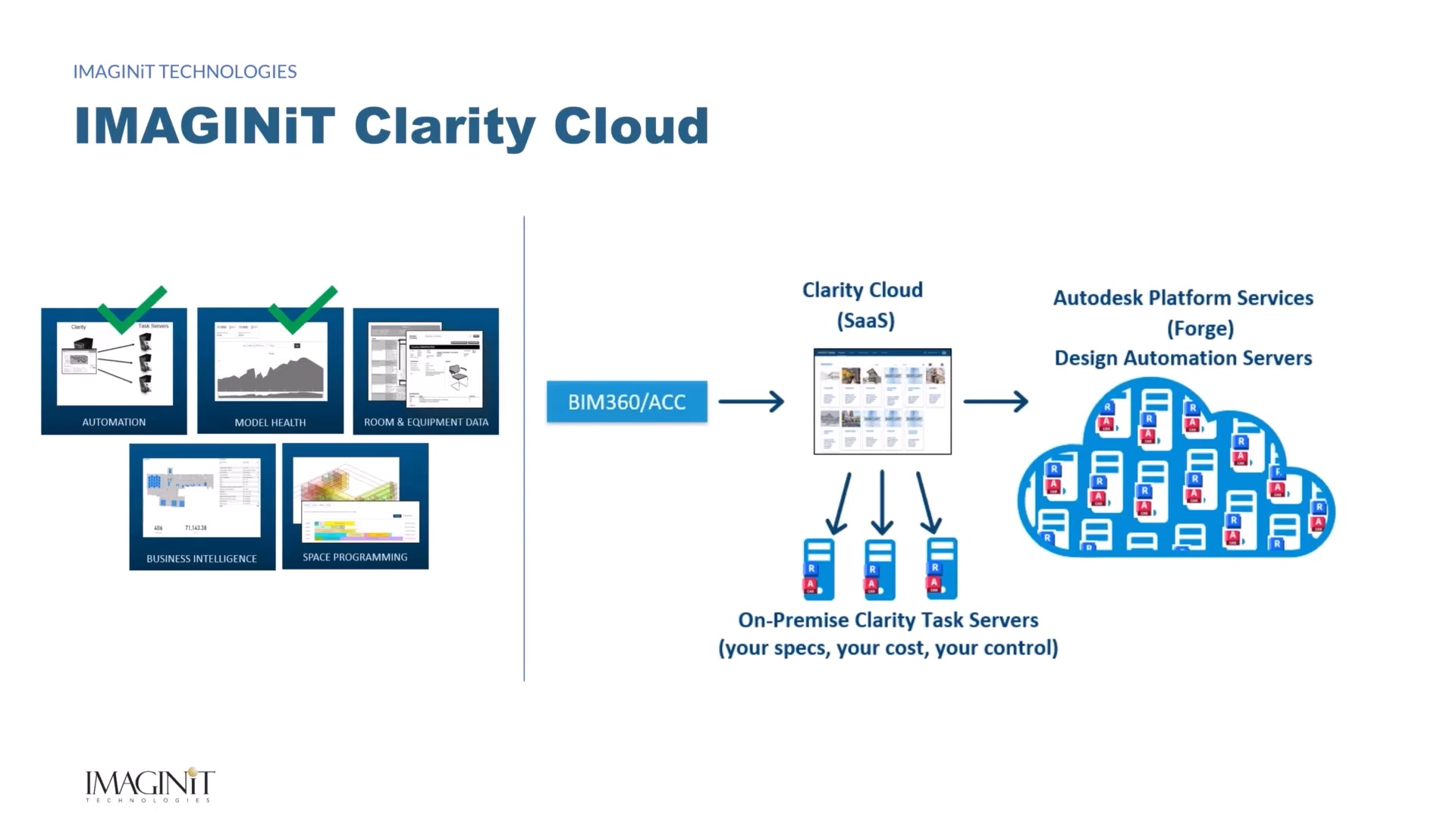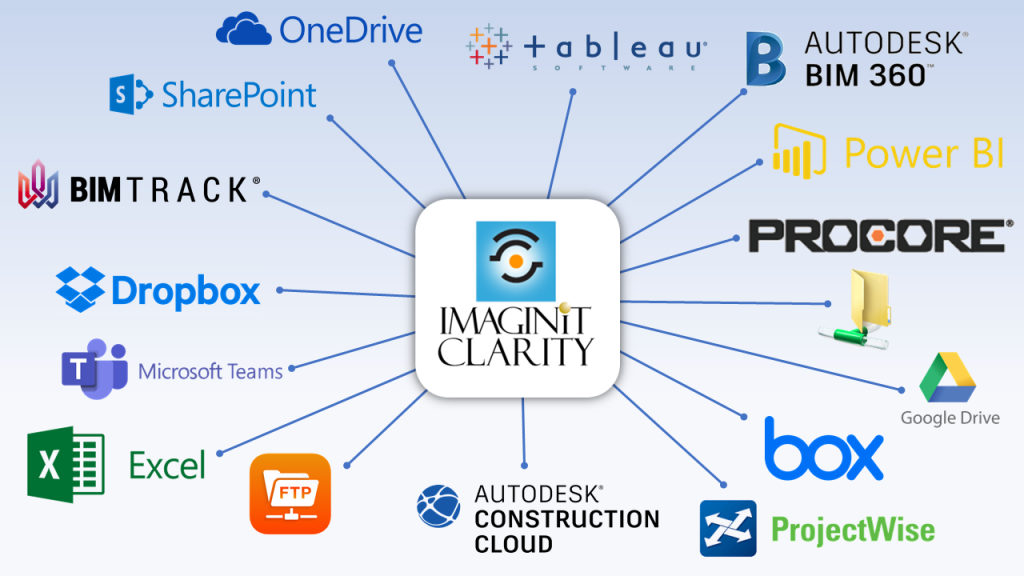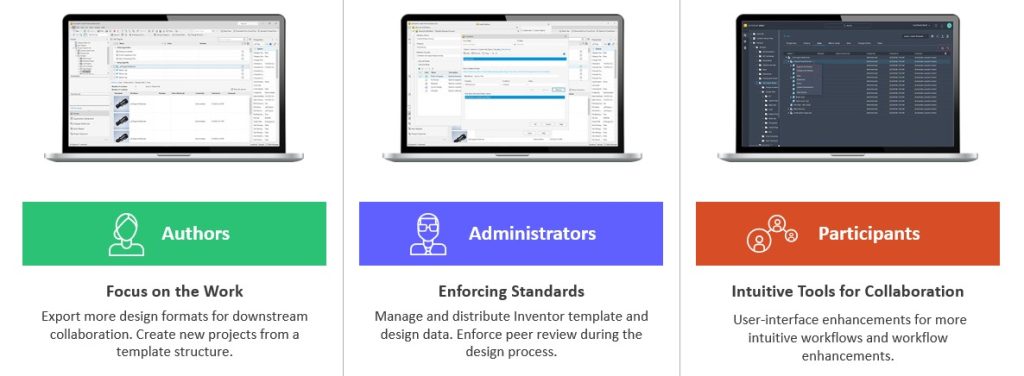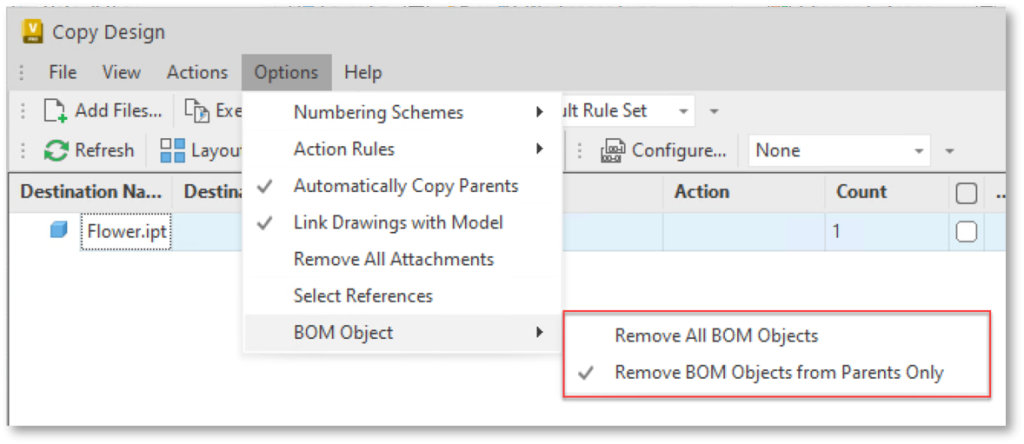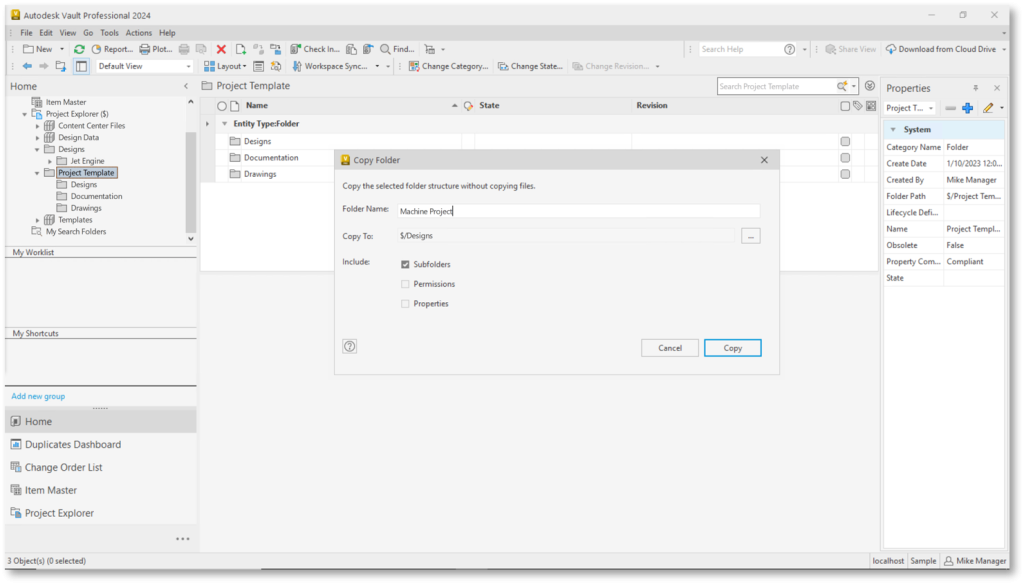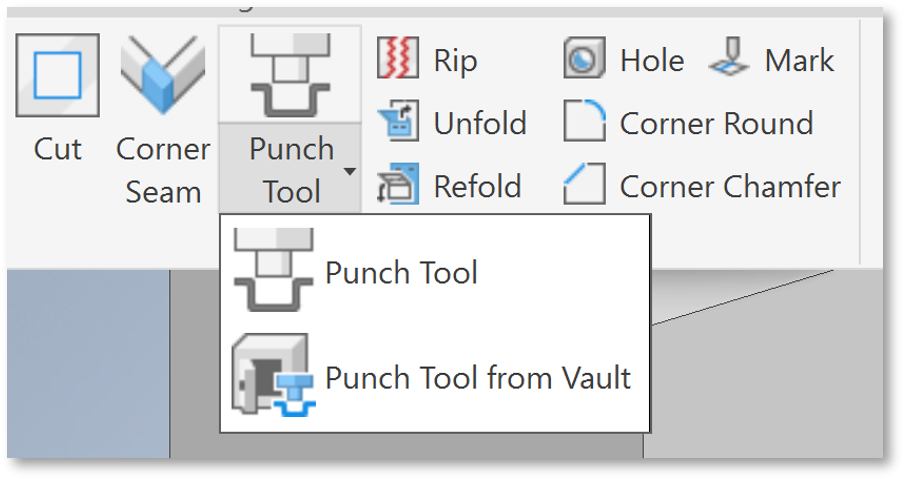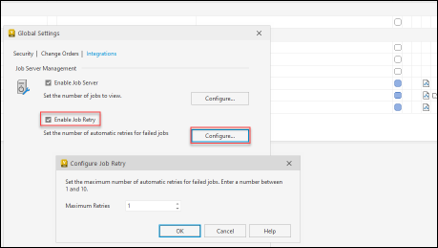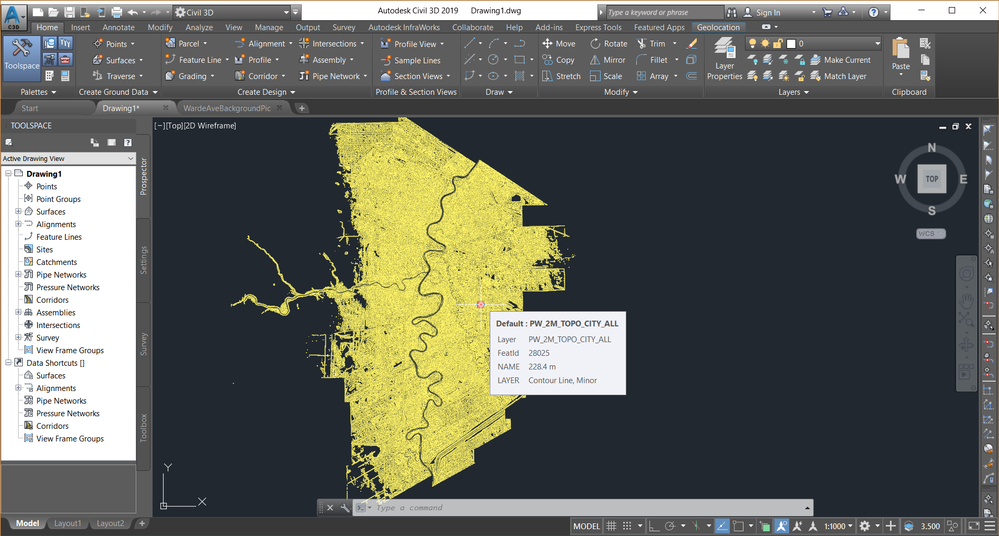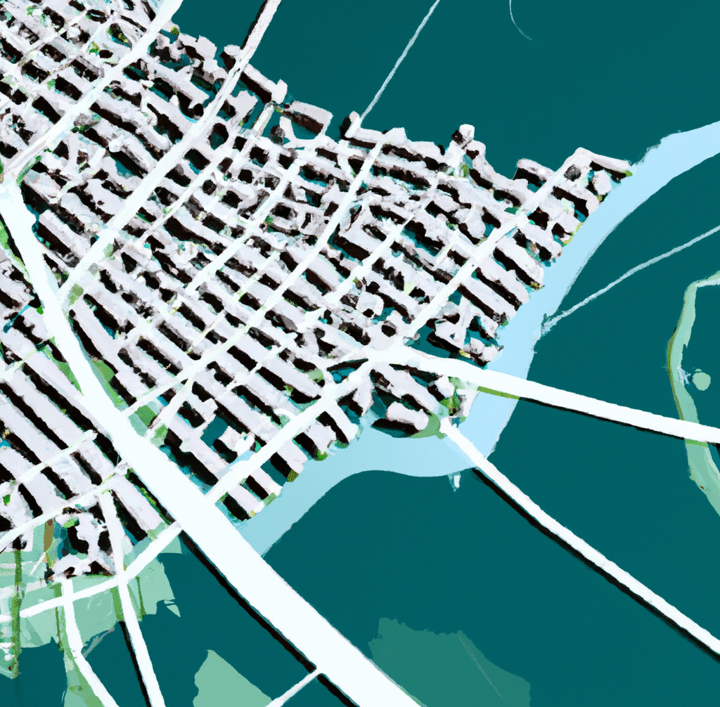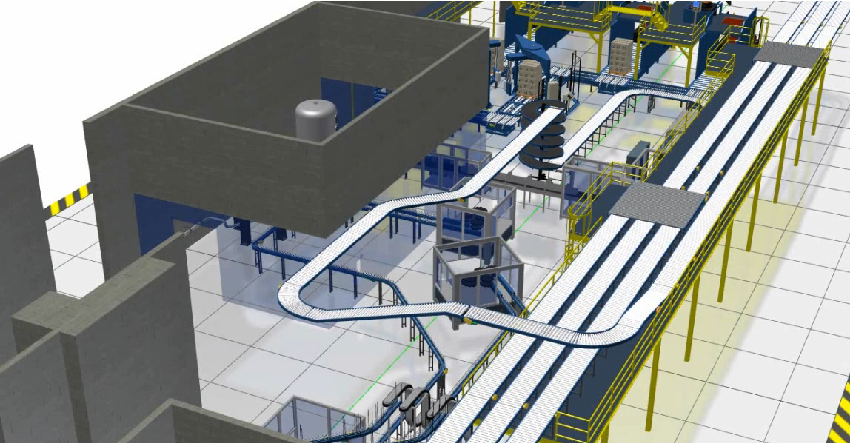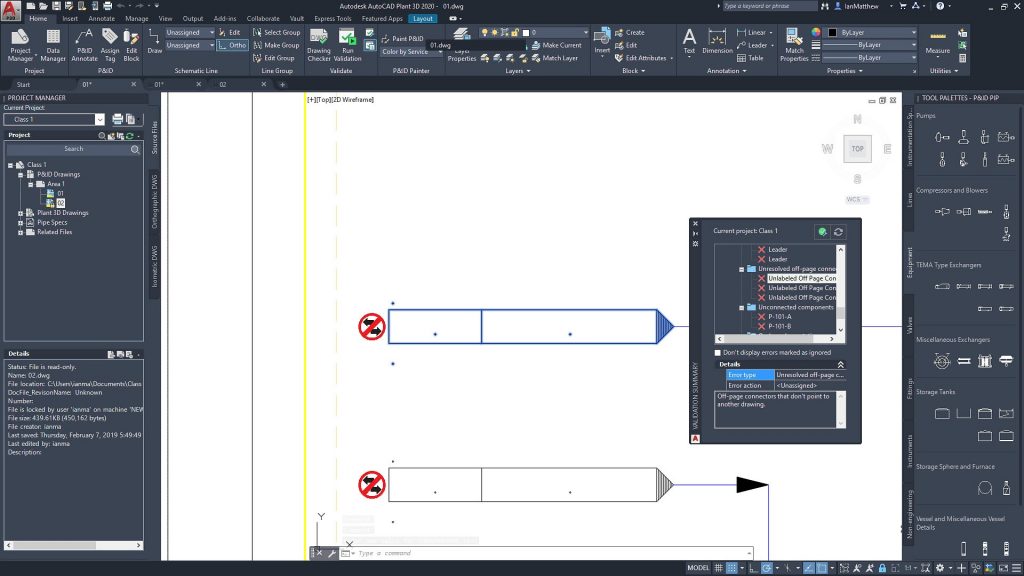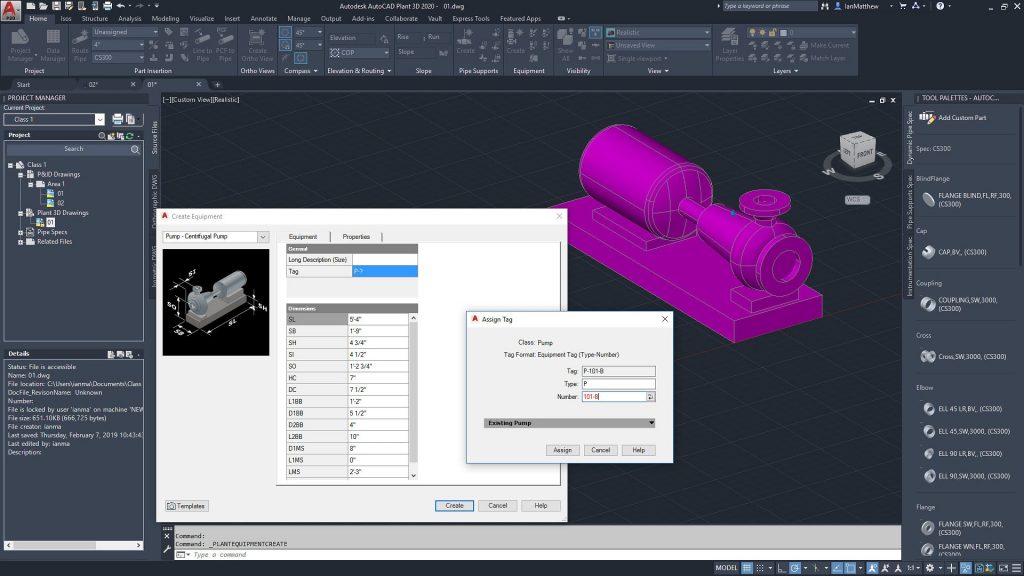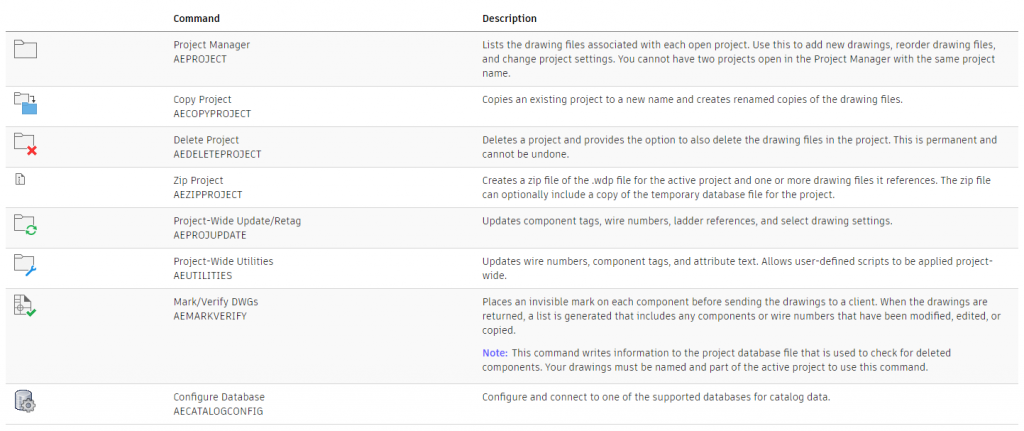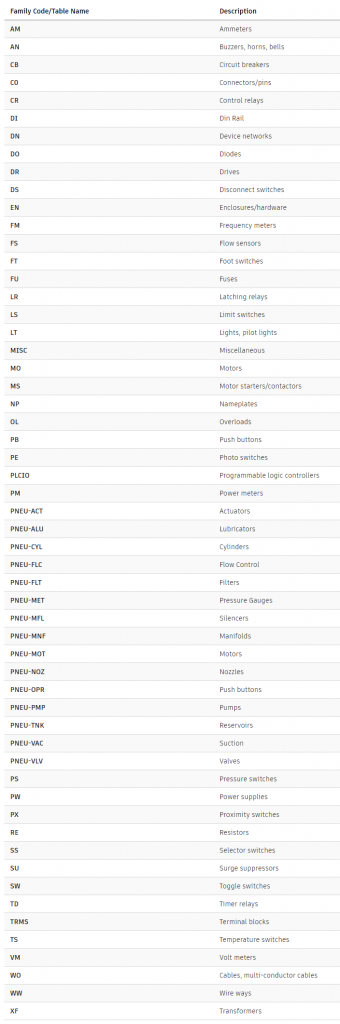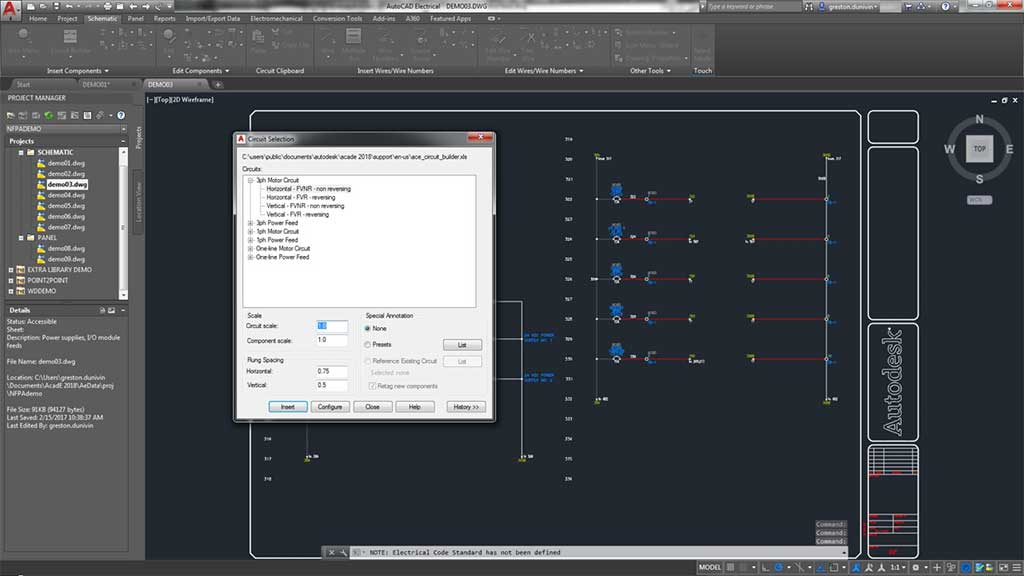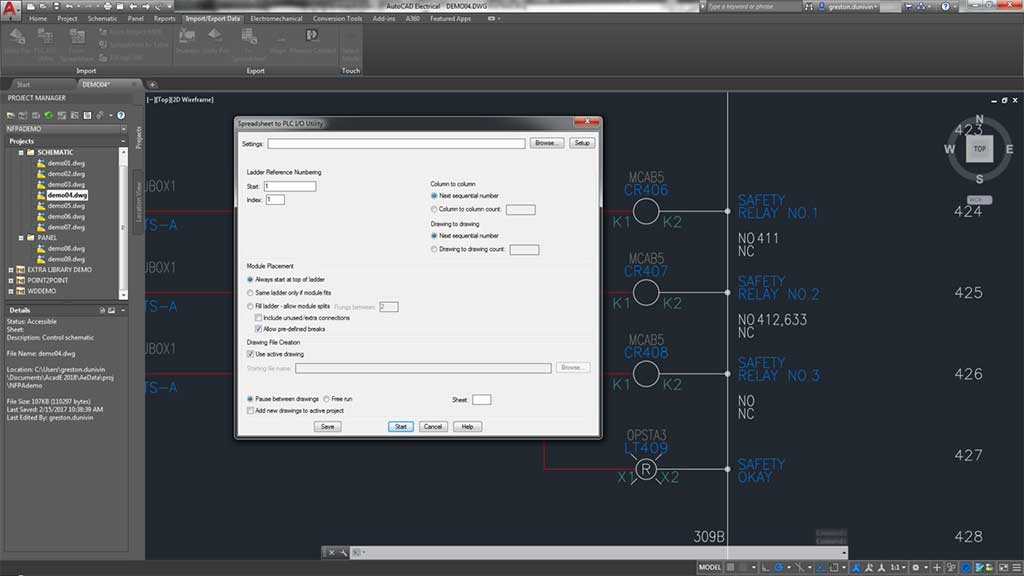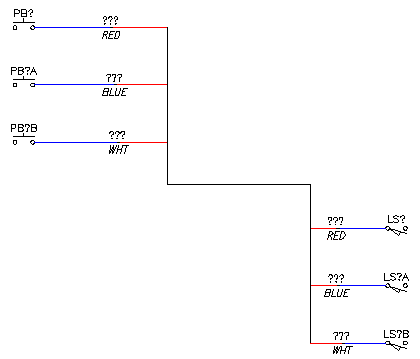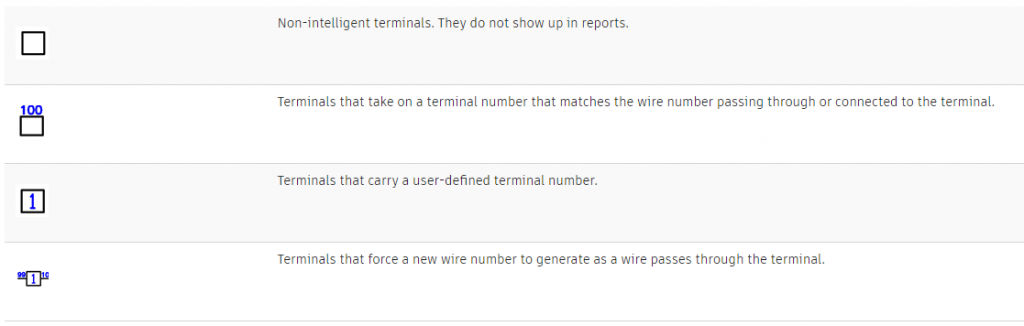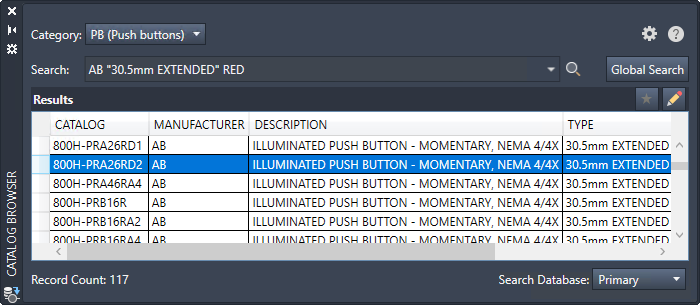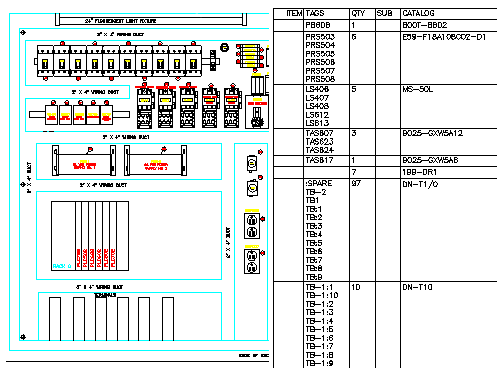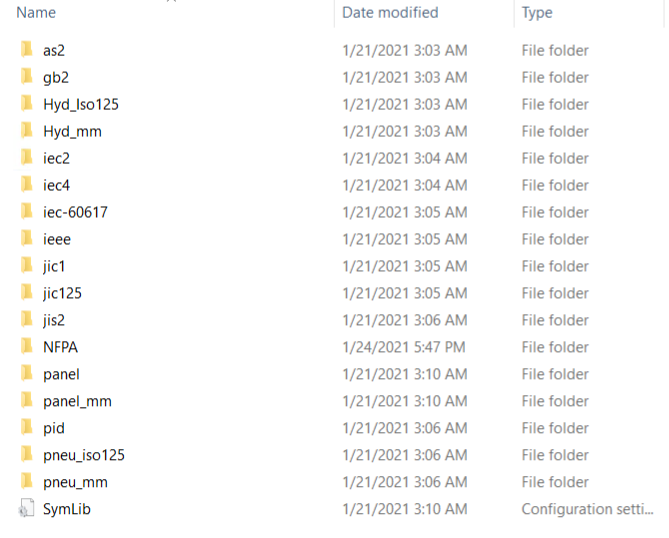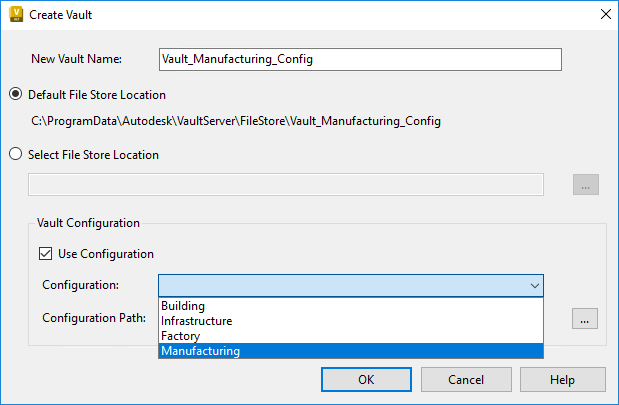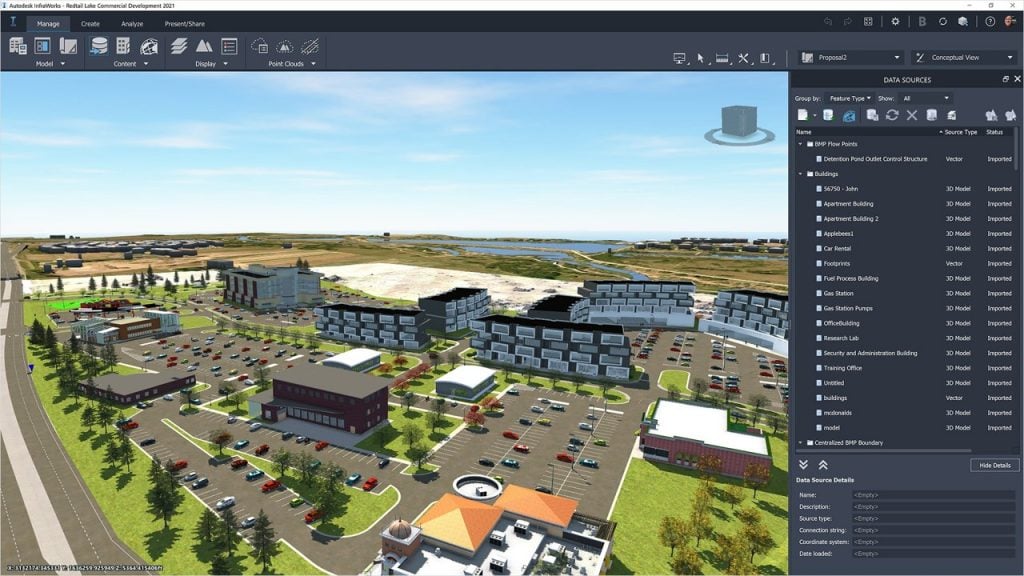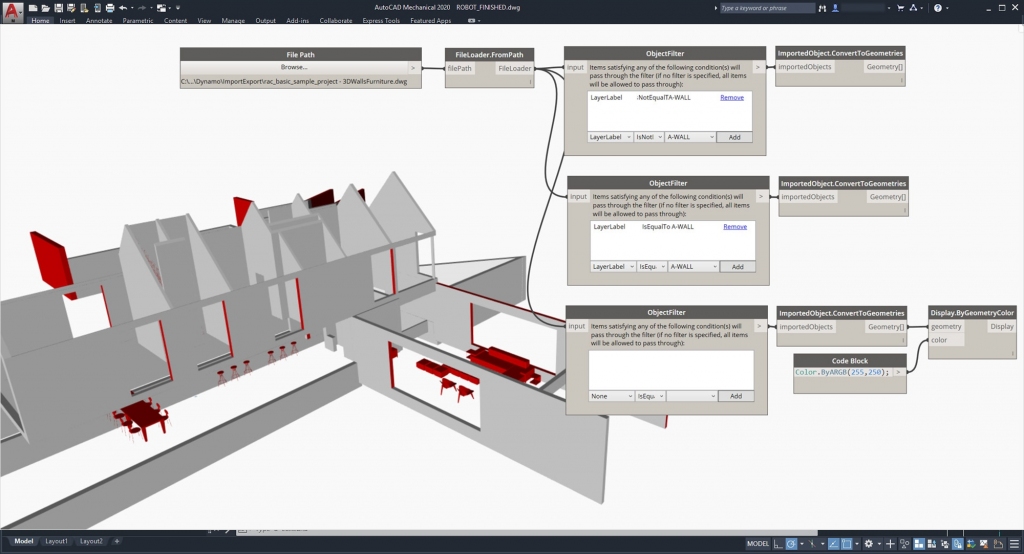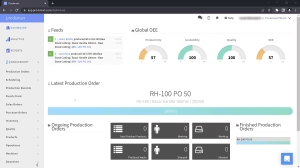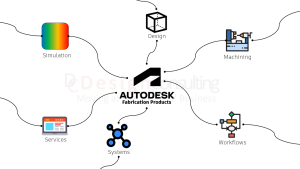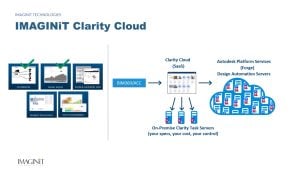Master Autodesk Software with Design Consulting’s Tailored Training Courses
Master Autodesk Software with Design Consulting’s Tailored Training Courses

Whether you’re just starting out or looking to refine your expertise, mastering Autodesk software is key to staying competitive and bringing your creative visions to life. But let’s face it—learning complex software on your own can be daunting. That’s where Design Consulting comes in.
At Design Consulting, we understand that everyone’s learning journey is different. That’s why we’ve developed a range of Autodesk training courses designed to meet you where you are, whether you’re a beginner eager to learn the basics or a seasoned professional ready to tackle advanced features. Our courses are more than just learning sessions—they’re opportunities to gain confidence, boost your productivity, and take your skills to the next level.
What Makes Our Training Unique?
What sets Design Consulting apart is our commitment to making training accessible, flexible, and tailored to your specific needs. All our courses are conducted online in short, focused sessions, making it easier for you to fit learning into your busy schedule. Whether you’re a freelancer working from home or part of a larger team, you’ll appreciate the convenience of remote learning.
One of the biggest benefits of our approach is the private nature of our courses. If you enrol as a team, the session is exclusively yours, allowing you and your colleagues to learn together at no extra cost. This not only makes our training cost-effective but also ensures that the content is highly relevant to your specific projects and goals. Plus, each session is recorded and provided as a downloadable resource, so you can revisit the material whenever you need a refresher.
We’re not just teaching software—we’re providing you with insightful content and helping you master the tools that will drive your success.
A Glimpse into Our Course Offerings
Our range of Autodesk training courses covers all the essentials—and more. Here’s a snapshot of what we offer:
AutoCAD Training
- AutoCAD Fundamentals: New to AutoCAD? This course will get you up and running with the basics, teaching you how to create precise 2D drawings with confidence.
- AutoCAD Advanced Training: For those who want to go beyond the basics, this course dives into advanced tools and techniques to help you tackle complex projects.
Revit Training
- Revit Fundamentals for Architecture: This course is your gateway to understanding Revit, focusing on its architectural applications. You’ll learn how to create detailed designs, generate documentation, and collaborate in a BIM environment.
- Revit Collaboration Tools: Designed for teams, this course explores the collaboration features within Revit, ensuring your project data is shared and managed efficiently.
Inventor Training
- Inventor Professional Sheet Metal Design: Specializing in sheet metal? This course covers everything you need to know to create complex parts and assemblies in Autodesk Inventor.
- Inventor Advanced Assembly Modelling: Take your assembly modelling skills to the next level with this advanced course, perfect for managing large and intricate designs.
Civil 3D Training
- Civil 3D Fundamentals: This course is perfect for beginners looking to get acquainted with the basics of Civil 3D, providing a solid foundation in civil engineering design.
- Civil 3D Transportation: Focused on transportation design? Learn how to create and analyse roadways, highways, and intersections using Civil 3D.
- Civil 3D Pipe Network: This course is all about underground utilities, teaching you how to design and model pipe networks with precision.
Fusion 360 Training
- Fusion 360 Essentials for Existing CAD Users: Transitioning from another CAD platform? This course will help you get comfortable with Fusion 360’s unique features and workflows.
- Fusion 360 Parametric Modelling: Discover the power of parametric modelling in Fusion 360 and learn how to create flexible, modifiable designs with ease.
Vault Training
- Autodesk Vault Basic Training Course: Learn the core principles of using Autodesk Vault with AutoCAD and Inventor, including Vault server components and best practices.
- Autodesk Vault Professional Training Course: A more advanced course, this covers comprehensive server settings and Vault management best practices for complex design environments.
Tailored Training That Works for You
We know that learning isn’t a one-size-fits-all process. That’s why our Autodesk courses are fully customisable. Whether you’re looking to brush up on specific skills or need a comprehensive deep dive into a particular software, our courses can be tailored to meet your exact needs. This level of customisation is especially valuable for companies looking to upskill their teams in the most relevant and practical ways possible.
And because our sessions are private, you have the freedom to ask questions, focus on specific challenges, and work through real-world examples that matter to you. It’s all about providing a learning experience that’s not only effective but also directly applicable to your day-to-day work.
Ready to Get Started?
If you’re serious about advancing your skills and maximising your efficiency with Autodesk software, Design Consulting is here to help. Our training courses are designed to be more than just lessons—they’re stepping stones to greater success in your career. Whether you’re working on your own or as part of a team, we’ve got the tools, expertise, and flexibility to help you reach your goals.
So why wait? Dive into our course offerings and start your journey toward mastering Autodesk today. With Design Consulting by your side, the future of your design projects looks brighter than ever.
Contact Us
Contact us to find out how we can help your business. Fill out the form below, by live chat, phone or email.
P: 1800 490 514 | E: [email protected]